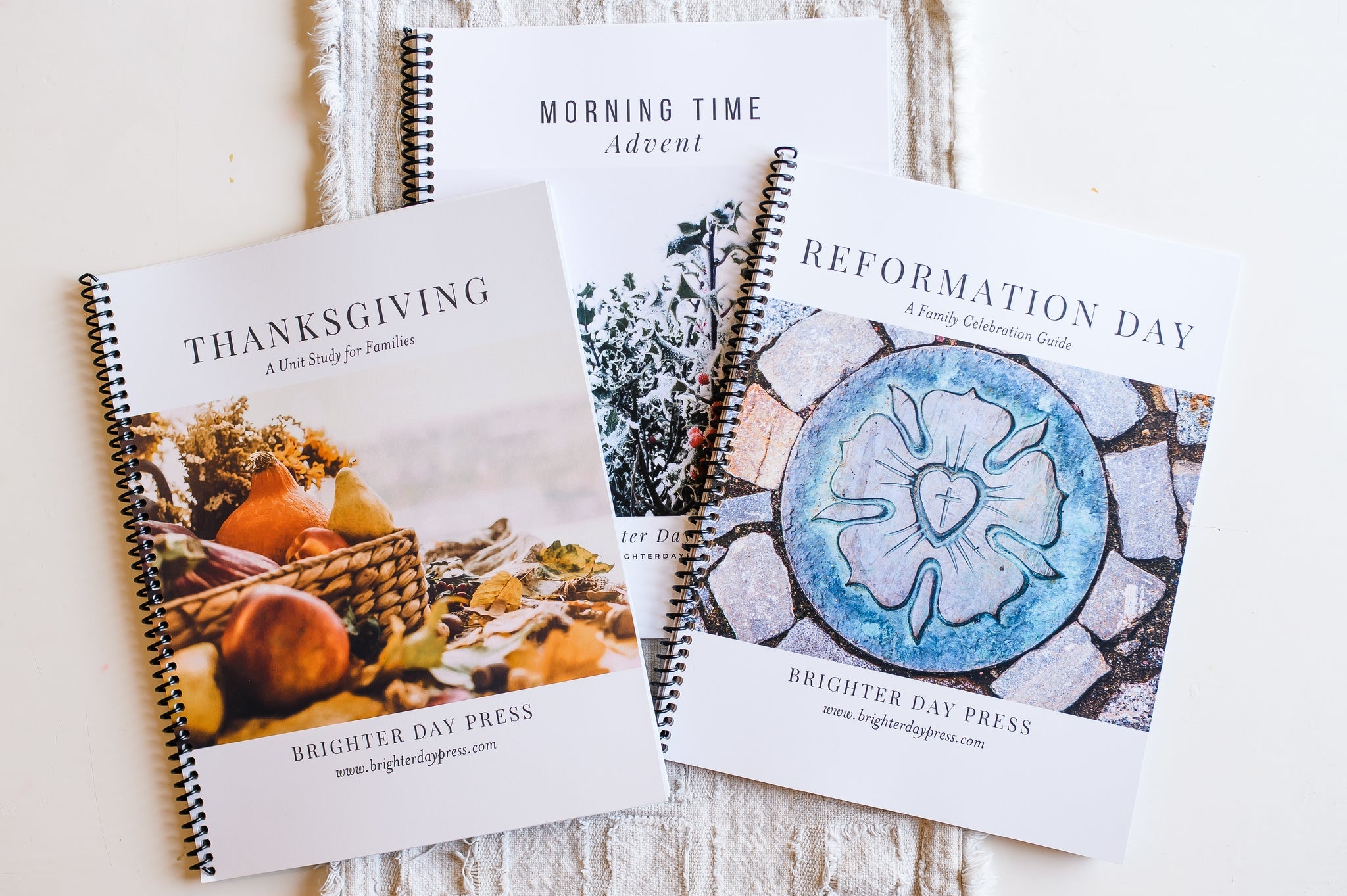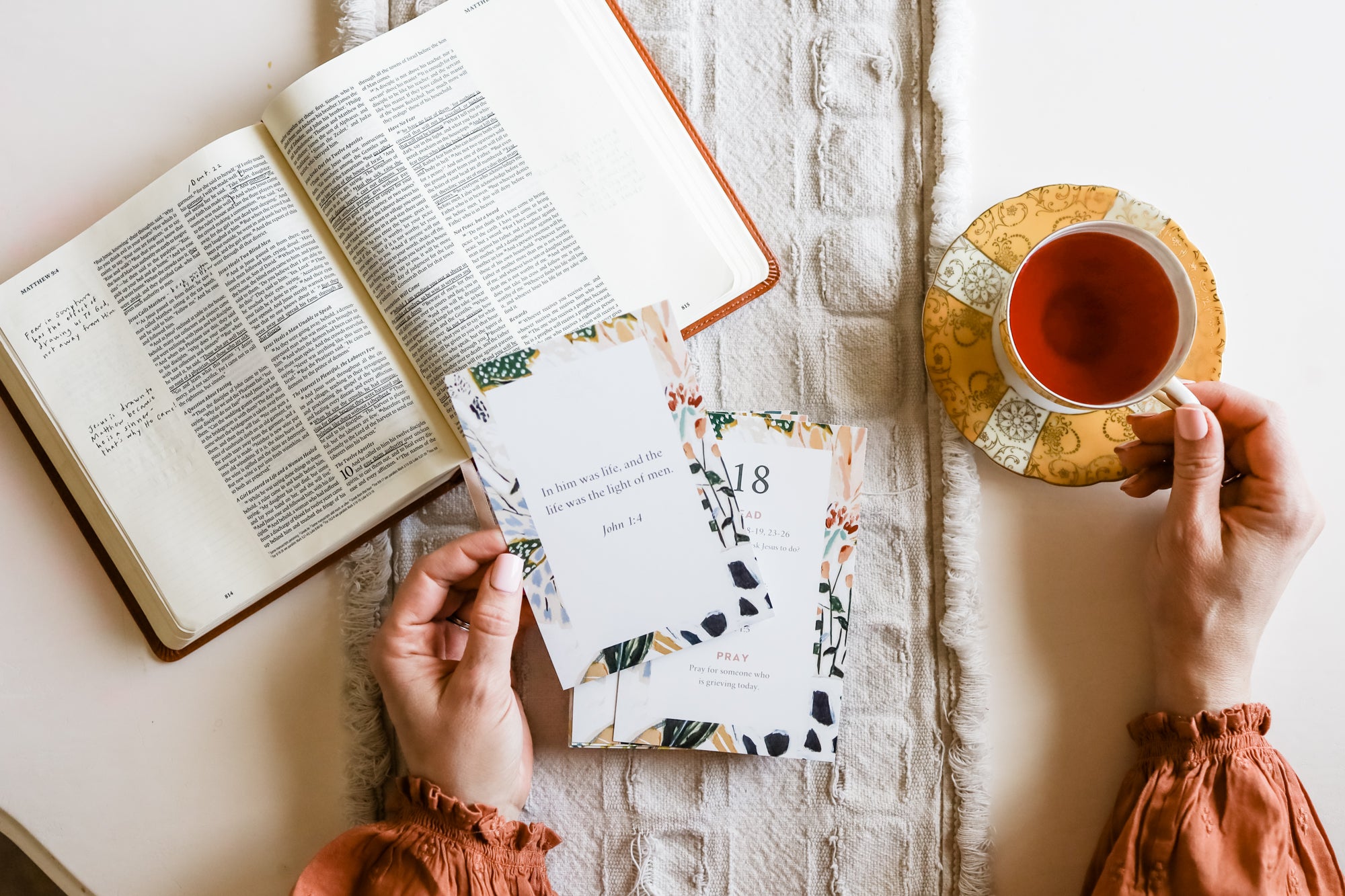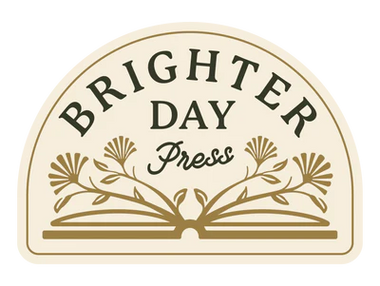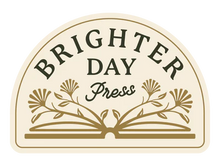Make Your Own Yoto Cards: Tips & Tricks

For the past year, our kids have used (and loved) their Yoto audiobook players. If you're unfamiliar with Yoto, I've written a post with all the information you need and a list of our favorite audiobook cards:
Making your own Yoto cards
One of my favorite features of the Yoto is the ability to record or download your own audiobooks onto Make Your Own Yoto cards.
Here's more information on how to do that:
First, you must own the audio files in order to make your own Yoto cards. Unfortunately, this means that audiobooks from Libby or Scribd or Hoopla won't work for this. In addition, if you have audiobooks from Audible, you can only listen to them within the app (but they aren't a downloadable mp3). There's a way to jailbreak them and download as mp3s, but because that violates Audible's terms of service, I wouldn't advise it.
To make your own Yoto card, you'll first need to purchase a Make Your Own card from the Yoto website. Then follow these instructions to upload an mp3 or your own recorded audio file and link it to a card.
One of my favorite things about the Make Your Own cards is that you can re-record them as many times as you'd like. So if you're finished listening to one audiobook and ready for a new one, you can use the same card!
Where do you find mp3s to download?
My current favorite source for purchasing and downloading mp3 audiobooks is Libro.fm. Purchases from Libro.fm benefit a local bookstore of your choice, so I've chosen to support A House With Books in Keller, Texas, which is a lovely new bookstore in my area. Libro.fm frequently has great sales on audiobooks, and you can purchase credits, which often makes more financial sense. For example, you could purchase The Chronicles of Narnia audiobook collection (all 33 hours!) for $41.85 or use 1 credit (which costs $14.99) to purchase the entire thing. A monthly membership costs $14.99/month.
How do you make Yoto card stickers?
Once you've made your own Yoto card, you can use Canva.com to upload a picture of the book's cover and print it onto a sticker. I've made a Yoto card template you can access here. Just drag your own photos into the picture frames in the template, click "Share" on the top right hand corner, and download it as a PDF Print.
Then, print your stickers onto this matte vinyl sticker paper at 100% scale. You'll find this will create stickers that are a little wider than you need. I like to go ahead and trim around the edges of the sticker with scissors, peel off the backing, and center my Make Your Own card onto the sticker and trim off the excess with scissors.
What I love about this matte vinyl sticker paper is how durable it is! When you place a Make Your Own card next to an original Yoto card, you can hardly tell a difference!


The printer I use
We have (and love) our Epson EcoTank printer. We have the Epson EcoTank 8500, but I recommend any printers in the Epson EcoTank line. I've been so impressed with the clarity of the printing and also how long the ink lasts. I've printed hundreds of pages and have had this printer for over a year and have not yet needed to refill the ink.

Overall, making your own Yoto cards is a wonderful way to build your Yoto library! Once you've made a variety of cards, I love this simple $10 credit card holder, which holds up to 96 cards. It's a great way to keep track of them all together! We also love using these headphones for each of the kids.
Speaking of building your Yoto library...
Becoming a member of the Yoto club is an economical way to get more books! There are currently three membership tiers to choose from: Explorer ($4.99/month), Collector ($9.99/month), and Collector + ($16.99/month). All tiers include unlimited access to 200+ Yoto Originals (digital), and members-only radio stations, sleep sounds, and timers. The Collector and Collector + tiers include 10% off everything in the Yoto store, monthly club credits to spend on new cards, and (the best part!) free shipping on every order over $15. The free shipping alone has made it worth it for us!
Hope you enjoy creating custom Yoto cards! If you have any questions along the way, feel free to reach out to me at whitney@brighterdaypress.com.
Affiliate links are used in this post, which means if you purchase through them, I'll receive a small commission without any additional cost to you. Thank you for supporting my work!